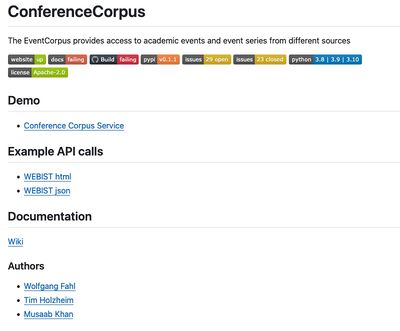Nicegui widgets/Tutorial
Prerequisites
Before starting the tutorial, it's important to ensure the following prerequisites are met:
- Python Programming Knowledge: Familiarity with basic Python programming concepts. A good starting point is the Python Wikipedia page.
- Web Development Basics: Understanding of web development frameworks and concepts. More information can be found on the Web Development Wikipedia page.
- Terminal Access: Ability to use a command-line interface or terminal. See Command-line Interface on Wikipedia.
- Python Installation: Python 3.9 or higher should be installed on your system. See Python Downloads.
- GitHub and Version Control: Basic knowledge of using GitHub and version control systems. Learn more at GitHub Quickstart and the Version Control Wikipedia page.
- Pip for Python: Understanding of Python's package management system, pip. Refer to Pip Getting Started Guide and the Pip Wikipedia page for more information.
- Integrated Development Environment (IDE): While not mandatory, using an IDE can greatly enhance your coding experience. Recommended IDEs include:
- PyCharm: A Python-specific IDE known for its powerful features and ease of use. More details at PyCharm Wikipedia page.
- Visual Studio Code: A versatile and lightweight code editor with extensive plugin support. See the Visual Studio Code Wikipedia page.
- LiClipse: An easy-to-use IDE with support for multiple languages and frameworks. Information available on the LiClipse Wikipedia page.
These prerequisites are essential for effectively following the tutorial and understanding the implementation of the ConferenceCorpus project.
Example Usecase
This tutorial uses the ConferenceCorpus as it's usecase. As part of my research for the ConfIDent Project i am gathering metadata for scientific events from different datasources. There has been a lack of a proper frontend for the past few years although there have been several attempts to create a webserver and RESTFul services e.g. with
As of 2023-11 the project is now migrated to nicegui using the nicegui widgets (demo)
Setting up the project
The project is on github see ConferenceCorpus
README
A GitHub README is a document that introduces and explains a project hosted on GitHub, providing essential information such as its purpose, how to install and use it, and its features. It is important because it serves as the first point of contact for anyone encountering the project, helping them understand what the project is about and how to engage with it.
The README consists of
- header
- badges
- link to demo
- example API calls
- links to documentation
- authors list
README screenshot as of start of migration
License
The LICENSE file in a software project specifies the legal terms under which the software can be used, modified, and shared, defining the rights and restrictions for users and developers. Using the Apache License is a good choice for many projects because it is a permissive open-source license that allows for broad freedom in use and distribution, while also providing legal protection against patent claims and requiring preservation of copyright notices.
pyproject.toml
pyproject.toml is a configuration file used in Python projects to define project metadata, dependencies,
and build system requirements, providing a consistent and standardized way to configure Python projects.
For more information, see pyproject.toml documentation.
Hatchling is a popular choice for a build system because it offers a modern, fast, and straightforward approach
to building and managing Python projects, aligning well with the standardized structure provided by
pyproject.toml. Learn more about Hatchling at Hatchling on GitHub.
This pyproject.toml file configures the Python project 'ConferenceCorpus', an API for accessing academic events and event series from different sources.
Build System
The [build-system] section defines the build requirements and backend. It specifies the use of 'hatchling' as the build backend:
[build-system]
requires = ["hatchling"]
build-backend = "hatchling.build"
Hatchling is a modern build backend for Python projects, aligning with PEP 517.
Project Metadata
Under the [project] section, several key details about the project are listed:
[project]
name = "ConferenceCorpus"
description = "python api providing access to academic events and event series from different sources"
home-page = "http://wiki.bitplan.com/index.php/ConferenceCorpus"
readme = "README.md"
license = {text = "Apache-2.0"}
authors = [{name = "Wolfgang Fahl", email = "wf@WolfgangFahl.com"}]
maintainers = [{name = "Wolfgang Fahl", email = "wf@WolfgangFahl.com"}]
requires-python = ">=3.9"
classifiers = ['Programming Language :: Python', ...]
dynamic = ["version"]
This section sets the project's name, description, homepage, README, license, authors, maintainers, required Python version, classifiers, and dynamic versioning.
Dependencies
The dependencies section lists the required external libraries for the project to function:
dependencies = [
"pylodstorage>=0.4.9",
...
]
These dependencies ensure that the necessary packages are installed for the project.
Project Scripts
The [project.scripts] section defines executable commands for various functionalities, with a focus on the `ccServer` script for starting the web server:
[project.scripts]
ccServer = "corpus.web.cc_cmd:main"
...
Understanding the ccServer Script
- Command:
ccServeris the command that users will run in the terminal. - Function: The value
"corpus.web.cc_cmd:main"specifies the Python function that gets executed when `ccServer` is invoked.- Package and Module: The first part,
corpus.web.cc_cmd, is the Python package and module where the function resides. - Function Name: The second part,
main, is the name of the function within that module.
- Package and Module: The first part,
Usage
- To start the webserver, a user would execute the following command in the terminal:
$ ccServer
- This command calls the `main` function from the `cc_cmd.py` file located in the `corpus.web` package, effectively initiating the web server for the ConferenceCorpus project.
Project URLs
The [project.urls] section provides links to the project's home, source, and documentation:
[project.urls]
Home = "http://wiki.bitplan.com/index.php/ConferenceCorpus"
Source = "https://github.com/WolfgangFahl/ConferenceCorpus"
Documentation = "https://github.com/WolfgangFahl/ConferenceCorpus/issues"
These URLs direct users to relevant resources for the project.
Command line
Thanks to niceguiwidget's WebserverCmd base class a command line startup python script only needs a few lines:
'''
Created on 2023-09-10
@author: wf
'''
import sys
from ngwidgets.cmd import WebserverCmd
from corpus.web.cc_webserver import ConferenceCorpusWebserver
class ConferenceCorpusCmd(WebserverCmd):
"""
command line handling for Conference Corpus Webserver
"""
def main(argv:list=None):
"""
main call
"""
cmd=ConferenceCorpusCmd(config=ConferenceCorpusWebserver.get_config(),webserver_cls=ConferenceCorpusWebserver)
exit_code=cmd.cmd_main(argv)
return exit_code
DEBUG = 0
if __name__ == "__main__":
if DEBUG:
sys.argv.append("-d")
sys.exit(main())
Usage
ccServer -h
usage: ccServer [-h] [-a] [-c] [-d] [--debugServer DEBUGSERVER]
[--debugPort DEBUGPORT] [--debugRemotePath DEBUGREMOTEPATH]
[--debugLocalPath DEBUGLOCALPATH] [-l] [-i INPUT] [-rol]
[--host HOST] [--port PORT] [-s] [-V]
Conference Corpus Volume browser
options:
-h, --help show this help message and exit
-a, --about show about info [default: False]
-c, --client start client [default: False]
-d, --debug show debug info [default: False]
--debugServer DEBUGSERVER
remote debug Server
--debugPort DEBUGPORT
remote debug Port
--debugRemotePath DEBUGREMOTEPATH
remote debug Server path mapping - remotePath - path
on debug server
--debugLocalPath DEBUGLOCALPATH
remote debug Server path mapping - localPath - path on
machine where python runs
-l, --local run with local file system access [default: False]
-i INPUT, --input INPUT
input file
-rol, --render_on_load
render on load [default: False]
--host HOST the host to serve / listen from [default: localhost]
--port PORT the port to serve from [default: 5005]
-s, --serve start webserver [default: False]
-V, --version show program's version number and exit
Installation
Install using pip
We use pip to install
pip install .
Install using scripts/install
There is also a bash script in scripts/install (which we'll later user in our github CI)
Webserver
Minimum Webserver code
Thanks to niceguiwidget's InputWebserver base class a the cc_webserver module only needs a few lines:
"""
Created on 2023-11-18
@author: wf
"""
from ngwidgets.input_webserver import InputWebserver
from ngwidgets.webserver import WebserverConfig
from corpus.version import Version
class ConferenceCorpusWebserver(InputWebserver):
"""
Webserver for the Conference Corpus
"""
@classmethod
def get_config(cls) -> WebserverConfig:
"""
get the configuration for this Webserver
"""
copy_right = "(c)2020-2023 Wolfgang Fahl"
config = WebserverConfig(
copy_right=copy_right, version=Version(), default_port=5005
)
return config
def __init__(self):
"""Constructor"""
InputWebserver.__init__(self, config=ConferenceCorpusWebserver.get_config())
Starting the webserver from the commandline
ccServer -s -c
will start your webserver and open a browser to access it. The default port is 5005 and therefore the link http://localhost:5005 should allow you test the results.
ccServer -s --host 0.0.0.0 port=80
Will make the server the default webserver on your intranet and http://<your-hostname> will allow you to access your server.
The default menu looks like this:

Continuous Integration
We use github workflows for our CI with two workflow yaml files:
- build.yml
- upload-to-pypi.yml
Apache Server installation
To serve from an Apache Server we need to start the service (e.g. on reboot) and make it available via an apache configuration. We also have to make sure the service is available on the internet and findable by the DNS system.
DNS entry
My services are hoste via hosteurope where i can access my DNS entries via its KIS system
By adding cc2 as a cname for on.bitplan.com http://cc2.bitplan.com now points to http://on.bitplan.com
![]()
apache configuration
Our server is an Ubuntu 22.04 LTS machine. The configuration is at
/etc/apache2/sites-available/conferencecorpus.conf
- Line 9: `ServerName cc2.bitplan.com`
- This sets the address for this virtual server. It's like telling the server, "Use this setting for the website named 'cc2.bitplan.com'."
- Lines 20-21: WebSockets Handling
- These lines help redirect websocket requests for reactive interactions by NiceGUI.
- Lines 30, 33, 36: `ProxyPassReverse / http://localhost:5005/`
- This helps keep the website's links working correctly when using tools like NiceGUI.
- It makes sure that any responses from the server seem like they are coming directly from the website, even though they're actually handled by a separate tool (NiceGUI) running in the background locally.
- Log Directives: `ErrorLog` and `CustomLog`
- These are for recording what happens on the server.
- `ErrorLog` keeps track of any problems, while `CustomLog` records all visits and activities. This is important for fixing issues and understanding how people use the website.
conferencecorpus.conf
<VirtualHost *:80 >
# The ServerName directive sets the request scheme, hostname and port that
# the server uses to identify itself. This is used when creating
# redirection URLs. In the context of virtual hosts, the ServerName
# specifies what hostname must appear in the request's Host: header to
# match this virtual host. For the default virtual host (this file) this
# value is not decisive as it is used as a last resort host regardless.
# However, you must set it for any further virtual host explicitly.
ServerName cc2.bitplan.com
ServerAdmin webmaster@bitplan.com
#DocumentRoot /var/www/html
# Available loglevels: trace8, ..., trace1, debug, info, notice, warn,
# error, crit, alert, emerg.
# It is also possible to configure the loglevel for particular
# modules, e.g.
#LogLevel info ssl:warn
ErrorLog ${APACHE_LOG_DIR}/cc_error.log
CustomLog ${APACHE_LOG_DIR}/cc.log combined
# For most configuration files from conf-available/, which are
# enabled or disabled at a global level, it is possible to
# include a line for only one particular virtual host. For example the
# following line enables the CGI configuration for this host only
# after it has been globally disabled with "a2disconf".
#Include conf-available/serve-cgi-bin.conf
RewriteEngine On
RewriteCond %{HTTP:Upgrade} =websocket [NC]
RewriteRule /(.*) ws://localhost:5005/$1 [P,L]
RewriteCond %{HTTP:Upgrade} !=websocket [NC]
RewriteRule /(.*) http://localhost:5005/$1 [P,L]
# make local Conference Corpus webserver available
ProxyPassReverse / http://localhost:5005/
</VirtualHost>
enabling the website
sudo a2ensite conferencecorpus
Enabling site conferencecorpus.
To activate the new configuration, you need to run:
systemctl reload apache2
# we do a complete restart for good measure
service apache2 restart
The server should now in principle accessible at http://cc2.bitplan.com but will responde with HTML Code 503 Service Unavailable until we start the webservice
crontab entry
We restart our servers on reboot and every night. You need to adapt your contrab entries to your username
crontab -l | tail -4
# run startup on reboot
@reboot /home/<user>/bin/startup --all
# and every early morning 02:30 h
30 02 * * * /home/<user>/bin/startup --all
startup script
The startup script manages Python services, with error handling (`error`) and usage info (`usage`). This example only shows the single service ConferenceCorpus - in our context we have lots of services that are started this way on reboot or demand.
- Updates projects from Git (`update`) and manages logs (`prepare_logging`).
- `start_python_service` kills existing instances before restarting.
- Operates on command-line options, with ANSI color-coded output.
startup
#!/bin/bash
# WF 2023-02-25
# startup jobs for Conference Corpus
# ansi colors
blue='\033[0;34m'
red='\033[0;31m'
green='\033[0;32m'
endColor='\033[0m'
# a colored message
color_msg() {
local l_color="$1"
local l_msg="$2"
echo -e "${l_color}$l_msg${endColor}"
}
# error
error() {
local l_msg="$1"
color_msg $red "Error:" 1>&2
color_msg $red "\t$l_msg" 1>&2
exit 1
}
# show usage
usage() {
echo "Usage: $0 [options]"
echo "Options:"
echo "-h |--help: Show this message"
echo "--cc: Start Conference Corpus"
exit 1
}
# start the given python service
start_python_service() {
local l_name=$1
local l_giturl=$2
local l_cmd=$3
local l_cmd_proc="$4"
local l_log=$(prepare_logging $l_name)
update $l_name $l_giturl true
background_service "$l_cmd" "$l_cmd_proc" $l_log
log "log is at $l_log"
}
# background service
background_service() {
local l_cmd="$1"
local l_cmd_proc="$2"
local l_log="$3"
pgrep -fla "$l_cmd_proc"
if [ $? -eq 0 ]
then
pkill -f "$l_cmd_proc"
fi
nohup $l_cmd > "$l_log" 2>&1 &
}
# update the given python project
update() {
local l_name=$1
local l_giturl=$2
local l_do_update=$3
local l_srcroot=$HOME/source/python
local l_service_root=$l_srcroot/$l_name
if [ ! -d $l_srcroot ]
then
mkdir -p $l_srcroot
fi
cd $l_srcroot
if [ ! -d $l_service_root ]
then
git clone $l_giturl $l_name
fi
cd $l_service_root
if [ "$l_do_update" == "true" ]
then
git pull
python -m venv .venv
source .venv/bin/activate
pip install --upgrade pip
scripts/install
fi
}
# prepare logging for the given service
prepare_logging() {
local l_name=$1
local l_logdir=/var/log/$l_name
local l_log=$l_logdir/$l_name.log
local l_idn=$(id -un)
local l_idg=$(id -gn)
if [ ! -d $l_logdir ]
then
sudo mkdir -p $l_logdir
fi
sudo chown $l_idn.$l_idg $l_logdir
sudo touch $l_log
sudo chown $l_idn.$l_idg $l_log
echo "$l_log"
}
# start Conference Corpus
start_conference_corpus() {
start_python_service cc https://github.com/WolfgangFahl/ConferenceCorpus "ccServer --serve" "ccServer --serve"
}
cd $HOME
. .profile
verbose=true
if [ $# -lt 1 ]
then
usage
else
while [ "$1" != "" ]
do
option="$1"
case $option in
"-h"|"--help")
usage
;;
"--cc")
start_conference_corpus
;;
"--all")
start_conference_corpus
;;
esac
shift
done
fi
usage
Usage: startup [options]
Options:
-h |--help: Show this message
--cc: Start Conference Corpus
--all: Start all services