Difference between revisions of "MagicDraw in Docker"
(→run) |
|||
| Line 69: | Line 69: | ||
</source> | </source> | ||
== run == | == run == | ||
| + | This run script tries to make the X11 environment of your host computer available to your docker container. The approach is slightly different on Linux and MacOS. This has not been tested on Windows due to the need of an X11 environment. According to https://blogs.msdn.microsoft.com/jamiedalton/2018/05/17/windows-10-docker-gui/ you might have some success with Xming in this environment. Please let me know whether this works via http://www.bitplan.com/index.php/Contact. | ||
| + | |||
<source lang='bash'> | <source lang='bash'> | ||
#!/bin/bash | #!/bin/bash | ||
| Line 101: | Line 103: | ||
#docker exec -it javagui /bin/bash | #docker exec -it javagui /bin/bash | ||
</source> | </source> | ||
| + | |||
= magicdraw 16 = | = magicdraw 16 = | ||
You need a MD_UML_169_no_install.zip which you can [https://www.magicdraw.com/download download from the No Magic magicdraw website]. | You need a MD_UML_169_no_install.zip which you can [https://www.magicdraw.com/download download from the No Magic magicdraw website]. | ||
Revision as of 08:54, 4 April 2019
How to run MagicDraw in Docker container
see also https://community.nomagic.com/running-magicdraw-in-a-docker-container-t5895.html
The goal is to get an older MagicDraw 16.9 working in a container. The following approach has been tested on Mac OS 10.13.6 High Sierra and Ubuntu 18.04 LTS Bionic Beaver.
The first step is to try the Prerequisites. In this step we try out to get a Java Swing GUI to work in a Docker container. If this works our chances are high that the docker container for Magicdraw will also work.
Prerequisites
You need to be able to run a Java 6 Swing GUI in a container. To get the GUI environment working might be tricky e.g. on MacOS see
Please try out the following Dockerfile and Gui.java first using the build and run scripts.
./build
./run
The Java based gui should appear:
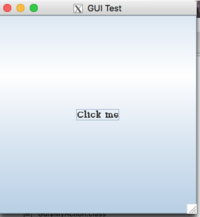
Dockerfile
FROM java:6
MAINTAINER Wolfgang Fahl (https://www.bitplan.com)
LABEL Description="Java GUI"
COPY src /home/root/java/src
WORKDIR /home/root/java
RUN mkdir bin
RUN javac -d bin src/Gui.java
WORKDIR /home/root/java/
ENTRYPOINT ["java", "-cp","bin","Gui"]
Gui.java
to be put in the src folder
import javax.swing.*;
import java.awt.event.*;
/**
*
*/
public class Gui {
public static class MyAction implements ActionListener {
public void actionPerformed(ActionEvent ae){
JOptionPane.showMessageDialog(null, "Thanks.", "GUI Test", 1);
}
}
public static void main(String args[]){
JFrame frame = new JFrame("GUI Test");
frame.setDefaultCloseOperation(JFrame.EXIT_ON_CLOSE);
frame.setSize(300,300);
JButton button1 = new JButton("Click me");
frame.getContentPane().add(button1);
button1.addActionListener(new MyAction());
frame.setVisible(true);
}
}
build
#!/bin/bash
# WF 2019-04-03
docker build . -t bitplan/javagui:latest
run
This run script tries to make the X11 environment of your host computer available to your docker container. The approach is slightly different on Linux and MacOS. This has not been tested on Windows due to the need of an X11 environment. According to https://blogs.msdn.microsoft.com/jamiedalton/2018/05/17/windows-10-docker-gui/ you might have some success with Xming in this environment. Please let me know whether this works via http://www.bitplan.com/index.php/Contact.
#!/bin/bash
# WF 2019-04-03
echo "DISPLAY=$DISPLAY"
# use socat for port 6000
port6000() {
echo "checking port 6000"
lsof -i TCP:6000
if [ $? -ne 0 ]
then
socat TCP-LISTEN:6000,reuseaddr,fork UNIX-CLIENT:\"$DISPLAY\"&
fi
}
docker stop javagui
docker rm javagui
os=$(uname -a)
case $os in
Linux*)
dockerdisplay=$DISPLAY
n="--net=host"
v="-v /tmp/.X11-unix:/tmp/.X11-unix -v $HOME/.Xauthority:/root/.Xauthority:rw";;
Darwin*)
port6000
dockerdisplay=docker.for.mac.host.internal:0
v=""
n="";;
esac
docker run --name javagui -e DISPLAY=$dockerdisplay $n $v bitplan/javagui:latest
#docker exec -it javagui /bin/bash
magicdraw 16
You need a MD_UML_169_no_install.zip which you can download from the No Magic magicdraw website.
You might want to modify the run script to mount an additional volume to be able to select your license and model files.
Dockerfile
# see http://wiki.bitplan.com/index.php?title=MagicDraw_in_Docker
FROM java:6
MAINTAINER Wolfgang Fahl (https://www.bitplan.com)
LABEL Description="Java Magicdraw"
ADD MD_UML_169_no_install.zip /home/root/java/md/
WORKDIR /home/root/java/md
RUN unzip /home/root/java/md/MD_UML_169_no_install.zip
WORKDIR /home/root/java/md
ENTRYPOINT ["bin/mduml"]
build
#!/bin/bash
# WF 2019-04-03
docker build . -t bitplan/md16:latest
run
#!/bin/bash
# WF 2019-04-03
echo "DISPLAY=$DISPLAY"
# use socat for port 6000
port6000() {
echo "checking port 6000"
lsof -i TCP:6000
if [ $? -ne 0 ]
then
socat TCP-LISTEN:6000,reuseaddr,fork UNIX-CLIENT:\"$DISPLAY\"&
fi
}
docker stop md16
docker rm md16
os=$(uname -a)
case $os in
Linux*)
dockerdisplay=$DISPLAY
n="--net=host"
v="-v /tmp/.X11-unix:/tmp/.X11-unix -v $HOME/.Xauthority:/root/.Xauthority:rw";;
Darwin*)
port6000
dockerdisplay=docker.for.mac.host.internal:0
v=""
n="";;
esac
docker run --name md16 -e DISPLAY=$dockerdisplay $n $v bitplan/md16:latest