MagicDraw in Docker: Difference between revisions
(→run) |
|||
| (18 intermediate revisions by the same user not shown) | |||
| Line 3: | Line 3: | ||
The goal is to get an older MagicDraw 16.9 working in a container. | The goal is to get an older MagicDraw 16.9 working in a container. | ||
The following approach has been tested on Mac OS 10.13.6 High Sierra and Ubuntu 18.04 LTS Bionic Beaver. | |||
The first step is to try the Prerequisites. In this step we try out to get a Java Swing GUI to work in a Docker container. If this works our chances are high that the docker container for Magicdraw will also work. | |||
= Prerequisites = | = Prerequisites = | ||
You need to be able to run a Java 6 Swing GUI in a container. | You need to be able to run a Java 6 Swing GUI in a container. | ||
To get the GUI environment working might be tricky e.g. on MacOS see | To get the GUI environment working might be tricky e.g. on MacOS see | ||
https://stackoverflow.com/questions/37826094/xt-error-cant-open-display-if-using-default-display | * https://stackoverflow.com/questions/37826094/xt-error-cant-open-display-if-using-default-display | ||
Please try out the following Dockerfile and Gui.java first using the build and run scripts. | |||
<source lang='bash'> | |||
./build | |||
./run | |||
</source> | |||
The Java based gui should appear: | |||
[[File:guitest.png|200px]] | |||
== Dockerfile == | == Dockerfile == | ||
<source lang='docker'> | <source lang='docker'> | ||
| Line 23: | Line 34: | ||
WORKDIR /home/root/java/ | WORKDIR /home/root/java/ | ||
ENTRYPOINT ["java", "-cp","bin","Gui"] | ENTRYPOINT ["java", "-cp","bin","Gui"] | ||
</source> | |||
== Gui.java == | |||
to be put in the src folder | |||
<source lang='java'> | |||
import javax.swing.*; | |||
import java.awt.event.*; | |||
/** | |||
* | |||
*/ | |||
public class Gui { | |||
public static class MyAction implements ActionListener { | |||
public void actionPerformed(ActionEvent ae){ | |||
JOptionPane.showMessageDialog(null, "Thanks.", "GUI Test", 1); | |||
} | |||
} | |||
public static void main(String args[]){ | |||
JFrame frame = new JFrame("GUI Test"); | |||
frame.setDefaultCloseOperation(JFrame.EXIT_ON_CLOSE); | |||
frame.setSize(300,300); | |||
JButton button1 = new JButton("Click me"); | |||
frame.getContentPane().add(button1); | |||
button1.addActionListener(new MyAction()); | |||
frame.setVisible(true); | |||
} | |||
} | |||
</source> | |||
== build == | |||
<source lang='bash'> | |||
#!/bin/bash | |||
# WF 2019-04-03 | |||
docker build . -t bitplan/javagui:latest | |||
</source> | |||
== run == | |||
This run script tries to make the X11 environment of your host computer available to your docker container. The approach is slightly different on Linux and MacOS. This has not been tested on Windows due to the need of an X11 environment. According to https://blogs.msdn.microsoft.com/jamiedalton/2018/05/17/windows-10-docker-gui/ you might have some success with Xming in this environment. Please let me know whether this works via http://www.bitplan.com/index.php/Contact. | |||
<source lang='bash'> | |||
#!/bin/bash | |||
# WF 2019-04-03 | |||
echo "DISPLAY=$DISPLAY" | |||
# use socat for port 6000 | |||
port6000() { | |||
echo "checking port 6000" | |||
lsof -i TCP:6000 | |||
if [ $? -ne 0 ] | |||
then | |||
socat TCP-LISTEN:6000,reuseaddr,fork UNIX-CLIENT:\"$DISPLAY\"& | |||
fi | |||
} | |||
docker stop javagui | |||
docker rm javagui | |||
os=$(uname -a) | |||
case $os in | |||
Linux*) | |||
dockerdisplay=$DISPLAY | |||
n="--net=host" | |||
v="-v /tmp/.X11-unix:/tmp/.X11-unix -v $HOME/.Xauthority:/root/.Xauthority:rw";; | |||
Darwin*) | |||
port6000 | |||
dockerdisplay=docker.for.mac.host.internal:0 | |||
v="" | |||
n="";; | |||
esac | |||
docker run --name javagui -e DISPLAY=$dockerdisplay $n $v bitplan/javagui:latest | |||
#docker exec -it javagui /bin/bash | |||
</source> | |||
= magicdraw 16 = | |||
You need a MD_UML_169_no_install.zip which you can [https://www.magicdraw.com/download download from the No Magic magicdraw website]. | |||
The run script includes a mount | |||
<source lang='bash'> | |||
-v $HOME/:/home/$USER | |||
</source> | |||
which will make your home directory available inside the docker container. This way you can select your license key file and the models you'd like to open. | |||
== Dockerfile == | |||
<source lang='docker'> | |||
# see http://wiki.bitplan.com/index.php?title=MagicDraw_in_Docker | |||
FROM ubuntu:12.04 | |||
MAINTAINER Wolfgang Fahl (https://www.bitplan.com) | |||
LABEL Description="Java Magicdraw" | |||
# make unzip available | |||
# make vim available (to be able to edit configuration files with bash) | |||
# make libraries for java available | |||
# https://askubuntu.com/questions/674579/libawt-xawt-so-libxext-so-6-cannot-open-shared-object-file-no-such-file-or-di | |||
RUN apt-get update&&apt-get install -y vim unzip libxrender1 libxtst6 libxi6 | |||
# Install Java. | |||
# https://askubuntu.com/a/1026336/129227 | |||
ADD jdk-6u20-linux-x64.bin /usr/local/src | |||
ADD installjava /usr/local/src | |||
WORKDIR /usr/local/src | |||
RUN ./installjava | |||
# Define commonly used JAVA_HOME variable | |||
ENV JAVA_HOME /usr/lib/jvm/java-6-oracle | |||
# get the magicdraw sources | |||
ADD MD_UML_169_no_install.zip /home/root/java/md/ | |||
WORKDIR /home/root/java/md | |||
RUN unzip /home/root/java/md/MD_UML_169_no_install.zip | |||
# Make sure you have the your license file available | |||
ADD MagicDraw_16_9_Enterprise_Mobile_key.txt /home/root/java/md | |||
# start Magicdraw | |||
ENTRYPOINT ["bin/mduml"] | |||
</source> | |||
== installjava == | |||
<source lang='bash'> | |||
#/bin/bash | |||
# WF 2019-06-04 | |||
# see https://askubuntu.com/a/1026336/129227 | |||
# revised from https://dzone.com/articles/installing-oracle-java6-ubuntu | |||
# 1. we expect the oracle bin file in /usr/local/src | |||
cd /usr/local/src | |||
# 2. Make the download bin file executable | |||
chmod +x jdk-6u20-linux-x64.bin | |||
# 3. Extract the bin file. | |||
echo "yes" | ./jdk-6u20-linux-x64.bin | |||
# 4. Using the following command create a folder called "jvm" inside /usr/lib if it does not already exist. | |||
mkdir -p /usr/lib/jvm | |||
# 5. Move the extracted folder into the newly created jvm folder. | |||
java6=/usr/lib/jvm/java-6-oracle | |||
mv jdk1.6.0_20 $java6 | |||
# 6. To install the Java source run the following commands. | |||
update-alternatives --install /usr/bin/javac javac $java6/bin/javac 1 | |||
update-alternatives --install /usr/bin/java java $java6/bin/java 1 | |||
update-alternatives --install /usr/bin/javaws javaws $java6/bin/javaws 1 | |||
# 7. To make this default java: | |||
update-alternatives --config javac | |||
update-alternatives --config java | |||
update-alternatives --config javaws | |||
# 8. To make symlinks point to the new Java location run the following command. | |||
ls -la /etc/alternatives/java* | |||
</source> | |||
== build == | |||
<source lang='bash'> | |||
#!/bin/bash | |||
# WF 2019-04-03 | |||
docker build . -t bitplan/md16:latest | |||
</source> | |||
== run == | |||
<source lang='bash'> | |||
#!/bin/bash | |||
# WF 2019-04-03 | |||
echo "DISPLAY=$DISPLAY" | |||
# use socat for port 6000 | |||
port6000() { | |||
echo "checking port 6000" | |||
lsof -i TCP:6000 | |||
if [ $? -ne 0 ] | |||
then | |||
socat TCP-LISTEN:6000,reuseaddr,fork UNIX-CLIENT:\"$DISPLAY\"& | |||
fi | |||
} | |||
imagename=md16o | |||
containername=$imagename | |||
echo "stopping $containername" | |||
docker stop $containername | |||
echo "removing $containername" | |||
docker rm $containername | |||
os=$(uname -a) | |||
case $os in | |||
Linux*) | |||
dockerdisplay=$DISPLAY | |||
n="--net=host" | |||
v="-v /tmp/.X11-unix:/tmp/.X11-unix -v $HOME/.Xauthority:/root/.Xauthority:rw";; | |||
Darwin*) | |||
port6000 | |||
# allow access from localhost | |||
xhost + 127.0.0.1 | |||
dockerdisplay=host.docker.internal:0 | |||
v="" | |||
n="";; | |||
esac | |||
docker run --name $containername -e DISPLAY=$dockerdisplay $n $v -v $HOME/:/home/$USER bitplan/$imagename:latest | |||
</source> | </source> | ||
Latest revision as of 10:47, 20 May 2019
How to run MagicDraw in Docker container
see also https://community.nomagic.com/running-magicdraw-in-a-docker-container-t5895.html
The goal is to get an older MagicDraw 16.9 working in a container. The following approach has been tested on Mac OS 10.13.6 High Sierra and Ubuntu 18.04 LTS Bionic Beaver.
The first step is to try the Prerequisites. In this step we try out to get a Java Swing GUI to work in a Docker container. If this works our chances are high that the docker container for Magicdraw will also work.
Prerequisites
You need to be able to run a Java 6 Swing GUI in a container. To get the GUI environment working might be tricky e.g. on MacOS see
Please try out the following Dockerfile and Gui.java first using the build and run scripts.
./build
./run
The Java based gui should appear:
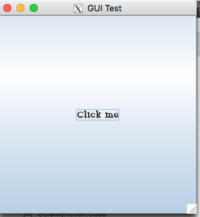
Dockerfile
FROM java:6
MAINTAINER Wolfgang Fahl (https://www.bitplan.com)
LABEL Description="Java GUI"
COPY src /home/root/java/src
WORKDIR /home/root/java
RUN mkdir bin
RUN javac -d bin src/Gui.java
WORKDIR /home/root/java/
ENTRYPOINT ["java", "-cp","bin","Gui"]
Gui.java
to be put in the src folder
import javax.swing.*;
import java.awt.event.*;
/**
*
*/
public class Gui {
public static class MyAction implements ActionListener {
public void actionPerformed(ActionEvent ae){
JOptionPane.showMessageDialog(null, "Thanks.", "GUI Test", 1);
}
}
public static void main(String args[]){
JFrame frame = new JFrame("GUI Test");
frame.setDefaultCloseOperation(JFrame.EXIT_ON_CLOSE);
frame.setSize(300,300);
JButton button1 = new JButton("Click me");
frame.getContentPane().add(button1);
button1.addActionListener(new MyAction());
frame.setVisible(true);
}
}
build
#!/bin/bash
# WF 2019-04-03
docker build . -t bitplan/javagui:latest
run
This run script tries to make the X11 environment of your host computer available to your docker container. The approach is slightly different on Linux and MacOS. This has not been tested on Windows due to the need of an X11 environment. According to https://blogs.msdn.microsoft.com/jamiedalton/2018/05/17/windows-10-docker-gui/ you might have some success with Xming in this environment. Please let me know whether this works via http://www.bitplan.com/index.php/Contact.
#!/bin/bash
# WF 2019-04-03
echo "DISPLAY=$DISPLAY"
# use socat for port 6000
port6000() {
echo "checking port 6000"
lsof -i TCP:6000
if [ $? -ne 0 ]
then
socat TCP-LISTEN:6000,reuseaddr,fork UNIX-CLIENT:\"$DISPLAY\"&
fi
}
docker stop javagui
docker rm javagui
os=$(uname -a)
case $os in
Linux*)
dockerdisplay=$DISPLAY
n="--net=host"
v="-v /tmp/.X11-unix:/tmp/.X11-unix -v $HOME/.Xauthority:/root/.Xauthority:rw";;
Darwin*)
port6000
dockerdisplay=docker.for.mac.host.internal:0
v=""
n="";;
esac
docker run --name javagui -e DISPLAY=$dockerdisplay $n $v bitplan/javagui:latest
#docker exec -it javagui /bin/bash
magicdraw 16
You need a MD_UML_169_no_install.zip which you can download from the No Magic magicdraw website.
The run script includes a mount
-v $HOME/:/home/$USER
which will make your home directory available inside the docker container. This way you can select your license key file and the models you'd like to open.
Dockerfile
# see http://wiki.bitplan.com/index.php?title=MagicDraw_in_Docker
FROM ubuntu:12.04
MAINTAINER Wolfgang Fahl (https://www.bitplan.com)
LABEL Description="Java Magicdraw"
# make unzip available
# make vim available (to be able to edit configuration files with bash)
# make libraries for java available
# https://askubuntu.com/questions/674579/libawt-xawt-so-libxext-so-6-cannot-open-shared-object-file-no-such-file-or-di
RUN apt-get update&&apt-get install -y vim unzip libxrender1 libxtst6 libxi6
# Install Java.
# https://askubuntu.com/a/1026336/129227
ADD jdk-6u20-linux-x64.bin /usr/local/src
ADD installjava /usr/local/src
WORKDIR /usr/local/src
RUN ./installjava
# Define commonly used JAVA_HOME variable
ENV JAVA_HOME /usr/lib/jvm/java-6-oracle
# get the magicdraw sources
ADD MD_UML_169_no_install.zip /home/root/java/md/
WORKDIR /home/root/java/md
RUN unzip /home/root/java/md/MD_UML_169_no_install.zip
# Make sure you have the your license file available
ADD MagicDraw_16_9_Enterprise_Mobile_key.txt /home/root/java/md
# start Magicdraw
ENTRYPOINT ["bin/mduml"]
installjava
#/bin/bash
# WF 2019-06-04
# see https://askubuntu.com/a/1026336/129227
# revised from https://dzone.com/articles/installing-oracle-java6-ubuntu
# 1. we expect the oracle bin file in /usr/local/src
cd /usr/local/src
# 2. Make the download bin file executable
chmod +x jdk-6u20-linux-x64.bin
# 3. Extract the bin file.
echo "yes" | ./jdk-6u20-linux-x64.bin
# 4. Using the following command create a folder called "jvm" inside /usr/lib if it does not already exist.
mkdir -p /usr/lib/jvm
# 5. Move the extracted folder into the newly created jvm folder.
java6=/usr/lib/jvm/java-6-oracle
mv jdk1.6.0_20 $java6
# 6. To install the Java source run the following commands.
update-alternatives --install /usr/bin/javac javac $java6/bin/javac 1
update-alternatives --install /usr/bin/java java $java6/bin/java 1
update-alternatives --install /usr/bin/javaws javaws $java6/bin/javaws 1
# 7. To make this default java:
update-alternatives --config javac
update-alternatives --config java
update-alternatives --config javaws
# 8. To make symlinks point to the new Java location run the following command.
ls -la /etc/alternatives/java*
build
#!/bin/bash
# WF 2019-04-03
docker build . -t bitplan/md16:latest
run
#!/bin/bash
# WF 2019-04-03
echo "DISPLAY=$DISPLAY"
# use socat for port 6000
port6000() {
echo "checking port 6000"
lsof -i TCP:6000
if [ $? -ne 0 ]
then
socat TCP-LISTEN:6000,reuseaddr,fork UNIX-CLIENT:\"$DISPLAY\"&
fi
}
imagename=md16o
containername=$imagename
echo "stopping $containername"
docker stop $containername
echo "removing $containername"
docker rm $containername
os=$(uname -a)
case $os in
Linux*)
dockerdisplay=$DISPLAY
n="--net=host"
v="-v /tmp/.X11-unix:/tmp/.X11-unix -v $HOME/.Xauthority:/root/.Xauthority:rw";;
Darwin*)
port6000
# allow access from localhost
xhost + 127.0.0.1
dockerdisplay=host.docker.internal:0
v=""
n="";;
esac
docker run --name $containername -e DISPLAY=$dockerdisplay $n $v -v $HOME/:/home/$USER bitplan/$imagename:latest