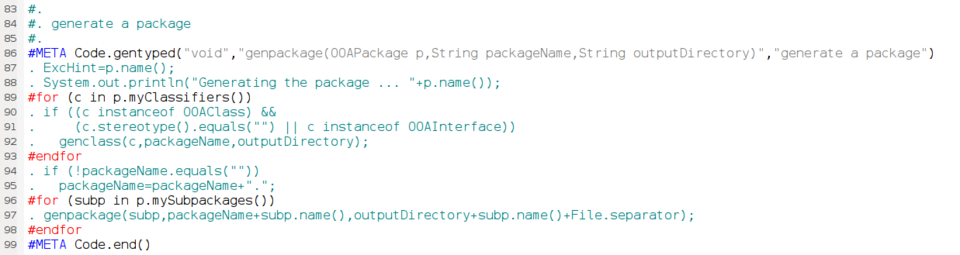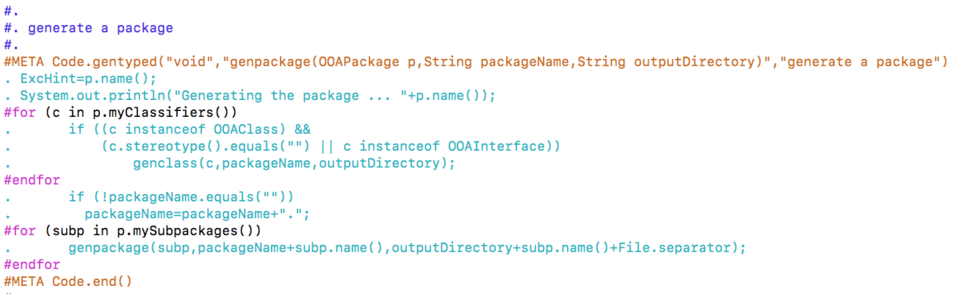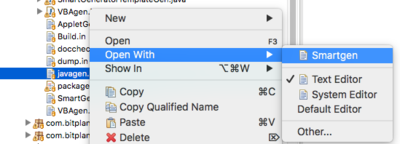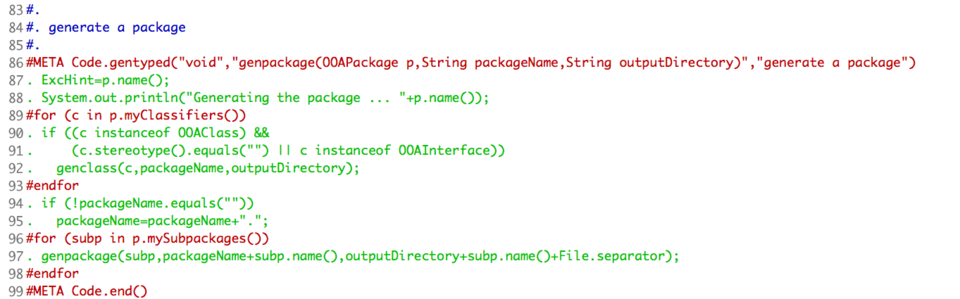Difference between revisions of "Syntax Highlighting for smartGENERATOR"
(→Vim) |
|||
| (20 intermediate revisions by the same user not shown) | |||
| Line 1: | Line 1: | ||
| + | This page describe the Syntax Highlighting options supplied for {{Link|target=smartGENERATOR}} | ||
| + | = Atom = | ||
| + | [[File:Atom 1.0 icon.png|128px]] see https://github.com/WolfgangFahl/atom-syntax-smartgenerator | ||
= Ultraedit = | = Ultraedit = | ||
| − | [[File:UltraEditLogo.png| | + | [[File:UltraEditLogo.png|120px|left]] Ultraedit uses so called "Wordfiles" for syntax highlighting |
To add the [[File:Smartgenerator.uew|smartGENERATOR Wordfile for Ultraedit]] you might want to follow the instructions at: | To add the [[File:Smartgenerator.uew|smartGENERATOR Wordfile for Ultraedit]] you might want to follow the instructions at: | ||
* https://www.ultraedit.com/support/tutorials-power-tips/ultraedit/add-a-wordfile.html | * https://www.ultraedit.com/support/tutorials-power-tips/ultraedit/add-a-wordfile.html | ||
or use the automatic install script you find below. | or use the automatic install script you find below. | ||
| − | + | == Example of Ultraedit smartGENERATOR syntax highlighting == | |
| + | [[File:shuex.png|960px]] | ||
= Vim = | = Vim = | ||
[[File:Vim-3D-blue-clouds.jpg|140px|left]] | [[File:Vim-3D-blue-clouds.jpg|140px|left]] | ||
| + | You can install the [[File:Smartgen.vim|Vim Syntaxhighlighting definition file smartgen.vim]] in your vim environment and manually call: | ||
| + | <source lang='vim'> | ||
| + | set syntax=smartgen | ||
| + | </source> | ||
| + | to activate it. The sgsyntax script below will automatically find your vim base directory and also modify your filetypes.vim file. Unfortunately there is a | ||
| + | special rule for configure.in in filetypes.vim so you might want to manually move the | ||
| + | <source lang='vim'> | ||
| + | " smartGENERATOR *.in files | ||
| + | au BufNewFile,BufRead *.in setf smartgen | ||
| + | </source> | ||
| + | definition up to where configure.in his handled or even remove that special case in favor of the smartGENERATOR case | ||
| + | == Example of Vim smartGENERATOR syntax highlighting == | ||
| + | [[File:shvim.png|960px]] | ||
= Eclipse = | = Eclipse = | ||
| − | [[File:Eclipse-SVG.svg| | + | [[File:Eclipse-SVG.svg|120px|left]] |
| + | == smartGENERATOR Editor plugin == | ||
The [[File:SmartGenEditorPlugin.zip|smartGENERATOR Editor plugin for Eclipse]] can be used to install an editor that can syntax-highlight the smartGENERATOR Template files. | The [[File:SmartGenEditorPlugin.zip|smartGENERATOR Editor plugin for Eclipse]] can be used to install an editor that can syntax-highlight the smartGENERATOR Template files. | ||
It depends on your version of Eclipse how this Eclipse Version 2.0 Plugin needs to be installed. | It depends on your version of Eclipse how this Eclipse Version 2.0 Plugin needs to be installed. | ||
| Line 17: | Line 35: | ||
For newer versions you might want to unzip the contents to the dropins/eclipse/plugins directory or use the install script below. Please also make sure you | For newer versions you might want to unzip the contents to the dropins/eclipse/plugins directory or use the install script below. Please also make sure you | ||
install the Eclipse Version 2.0 Plugin support into your eclipse environment see https://stackoverflow.com/a/24519677/1497139. | install the Eclipse Version 2.0 Plugin support into your eclipse environment see https://stackoverflow.com/a/24519677/1497139. | ||
| + | |||
| + | To call the smartgen editor right click open with in the package explorer and the select "smartgen" as the editor: | ||
| + | |||
| + | [[File:eclipse_sheditor.png|400px]] | ||
| + | == Example of Eclipse smartGENERATOR syntax highlighting == | ||
| + | [[File:sheclipse.png|960px]] | ||
| + | = notepad ++ = | ||
| + | [[File:Notepad_plus_plus.png|128px]] | ||
| + | |||
| + | <source lang='xml'> | ||
| + | <NotepadPlus> | ||
| + | <UserLang name="smartGeneratorTemplate" ext="in" udlVersion="2.1"> | ||
| + | <Settings> | ||
| + | <Global caseIgnored="no" allowFoldOfComments="no" foldCompact="no" forcePureLC="1" decimalSeparator="0" /> | ||
| + | <Prefix Keywords1="no" Keywords2="no" Keywords3="no" Keywords4="no" Keywords5="no" Keywords6="no" Keywords7="no" Keywords8="no" /> | ||
| + | </Settings> | ||
| + | <KeywordLists> | ||
| + | <Keywords name="Comments">00#. 00. 01 02 03' 03" 04' 04"</Keywords> | ||
| + | <Keywords name="Numbers, prefix1"></Keywords> | ||
| + | <Keywords name="Numbers, prefix2"></Keywords> | ||
| + | <Keywords name="Numbers, extras1"></Keywords> | ||
| + | <Keywords name="Numbers, extras2"></Keywords> | ||
| + | <Keywords name="Numbers, suffix1"></Keywords> | ||
| + | <Keywords name="Numbers, suffix2"></Keywords> | ||
| + | <Keywords name="Numbers, range"></Keywords> | ||
| + | <Keywords name="Operators1"></Keywords> | ||
| + | <Keywords name="Operators2"></Keywords> | ||
| + | <Keywords name="Folders in code1, open"></Keywords> | ||
| + | <Keywords name="Folders in code1, middle"></Keywords> | ||
| + | <Keywords name="Folders in code1, close"></Keywords> | ||
| + | <Keywords name="Folders in code2, open"></Keywords> | ||
| + | <Keywords name="Folders in code2, middle"></Keywords> | ||
| + | <Keywords name="Folders in code2, close"></Keywords> | ||
| + | <Keywords name="Folders in comment, open"></Keywords> | ||
| + | <Keywords name="Folders in comment, middle"></Keywords> | ||
| + | <Keywords name="Folders in comment, close"></Keywords> | ||
| + | <Keywords name="Keywords1">#META</Keywords> | ||
| + | <Keywords name="Keywords2">#IMPORT
#endfor
#endif
#else
#for
#if
#TYPE</Keywords> | ||
| + | <Keywords name="Keywords3"></Keywords> | ||
| + | <Keywords name="Keywords4"></Keywords> | ||
| + | <Keywords name="Keywords5"></Keywords> | ||
| + | <Keywords name="Keywords6"></Keywords> | ||
| + | <Keywords name="Keywords7"></Keywords> | ||
| + | <Keywords name="Keywords8"></Keywords> | ||
| + | <Keywords name="Delimiters">00< 01 02> 03 04 05 06 07 08 09 10 11 12 13 14 15 16 17 18 19 20 21 22 23</Keywords> | ||
| + | </KeywordLists> | ||
| + | <Styles> | ||
| + | <WordsStyle name="DEFAULT" fgColor="000000" bgColor="FFFFFF" fontStyle="0" nesting="0" /> | ||
| + | <WordsStyle name="COMMENTS" fgColor="808080" bgColor="FFFFFF" fontStyle="0" nesting="0" /> | ||
| + | <WordsStyle name="LINE COMMENTS" fgColor="008080" bgColor="FFFFFF" fontStyle="0" nesting="0" /> | ||
| + | <WordsStyle name="NUMBERS" fgColor="000000" bgColor="FFFFFF" fontStyle="0" nesting="0" /> | ||
| + | <WordsStyle name="KEYWORDS1" fgColor="0000FF" bgColor="FFFFFF" fontStyle="0" nesting="0" /> | ||
| + | <WordsStyle name="KEYWORDS2" fgColor="FF0000" bgColor="FFFFFF" fontStyle="0" nesting="0" /> | ||
| + | <WordsStyle name="KEYWORDS3" fgColor="804000" bgColor="FFFFFF" fontStyle="0" nesting="0" /> | ||
| + | <WordsStyle name="KEYWORDS4" fgColor="000000" bgColor="FFFFFF" fontStyle="0" nesting="0" /> | ||
| + | <WordsStyle name="KEYWORDS5" fgColor="000000" bgColor="FFFFFF" fontStyle="0" nesting="0" /> | ||
| + | <WordsStyle name="KEYWORDS6" fgColor="000000" bgColor="FFFFFF" fontStyle="0" nesting="0" /> | ||
| + | <WordsStyle name="KEYWORDS7" fgColor="000000" bgColor="FFFFFF" fontStyle="0" nesting="0" /> | ||
| + | <WordsStyle name="KEYWORDS8" fgColor="000000" bgColor="FFFFFF" fontStyle="0" nesting="0" /> | ||
| + | <WordsStyle name="OPERATORS" fgColor="000000" bgColor="FFFFFF" fontStyle="0" nesting="0" /> | ||
| + | <WordsStyle name="FOLDER IN CODE1" fgColor="000000" bgColor="FFFFFF" fontStyle="0" nesting="0" /> | ||
| + | <WordsStyle name="FOLDER IN CODE2" fgColor="000000" bgColor="FFFFFF" fontStyle="0" nesting="0" /> | ||
| + | <WordsStyle name="FOLDER IN COMMENT" fgColor="408080" bgColor="FFFFFF" fontStyle="0" nesting="0" /> | ||
| + | <WordsStyle name="DELIMITERS1" fgColor="FF8040" bgColor="FFFFFF" fontStyle="0" nesting="0" /> | ||
| + | <WordsStyle name="DELIMITERS2" fgColor="000000" bgColor="FFFFFF" fontStyle="0" nesting="0" /> | ||
| + | <WordsStyle name="DELIMITERS3" fgColor="000000" bgColor="FFFFFF" fontStyle="0" nesting="0" /> | ||
| + | <WordsStyle name="DELIMITERS4" fgColor="000000" bgColor="FFFFFF" fontStyle="0" nesting="0" /> | ||
| + | <WordsStyle name="DELIMITERS5" fgColor="000000" bgColor="FFFFFF" fontStyle="0" nesting="0" /> | ||
| + | <WordsStyle name="DELIMITERS6" fgColor="000000" bgColor="FFFFFF" fontStyle="0" nesting="0" /> | ||
| + | <WordsStyle name="DELIMITERS7" fgColor="000000" bgColor="FFFFFF" fontStyle="0" nesting="0" /> | ||
| + | <WordsStyle name="DELIMITERS8" fgColor="000000" bgColor="FFFFFF" fontStyle="0" nesting="0" /> | ||
| + | </Styles> | ||
| + | </UserLang> | ||
| + | </NotepadPlus> | ||
| + | </source> | ||
= Syntaxhighlighting install Script = | = Syntaxhighlighting install Script = | ||
| − | The Bash Script [ | + | The Bash Script [https://github.com/WolfgangFahl/atom-syntax-smartgenerator/blob/main/SgSyntax.sh SgSyntax.sh] has been tested on Mac OS (Macports environment) and Linux to install the top four different flavors of Syntax Highlighting. |
Even if you intend to install the syntax highlighting in a different environment the source code might give you some insight on what is necessary. | Even if you intend to install the syntax highlighting in a different environment the source code might give you some insight on what is necessary. | ||
Please also give feedback to support@bitplan.com if you need adaptions to your environment. | Please also give feedback to support@bitplan.com if you need adaptions to your environment. | ||
| + | [[Category:smartGENERATOR]] | ||
Latest revision as of 15:40, 7 February 2025
This page describe the Syntax Highlighting options supplied for smartGENERATOR
Atom
![]() see https://github.com/WolfgangFahl/atom-syntax-smartgenerator
see https://github.com/WolfgangFahl/atom-syntax-smartgenerator
Ultraedit
Ultraedit uses so called "Wordfiles" for syntax highlighting
To add the File:Smartgenerator.uew you might want to follow the instructions at:
or use the automatic install script you find below.
Example of Ultraedit smartGENERATOR syntax highlighting
Vim
You can install the File:Smartgen.vim in your vim environment and manually call:
set syntax=smartgen
to activate it. The sgsyntax script below will automatically find your vim base directory and also modify your filetypes.vim file. Unfortunately there is a special rule for configure.in in filetypes.vim so you might want to manually move the
" smartGENERATOR *.in files
au BufNewFile,BufRead *.in setf smartgen
definition up to where configure.in his handled or even remove that special case in favor of the smartGENERATOR case
Example of Vim smartGENERATOR syntax highlighting
Eclipse
smartGENERATOR Editor plugin
The File:SmartGenEditorPlugin.zip can be used to install an editor that can syntax-highlight the smartGENERATOR Template files. It depends on your version of Eclipse how this Eclipse Version 2.0 Plugin needs to be installed. For Eclipse Versions prior to Luna you can simply unpack the Plugin from the ZIP file so that it contents are in the plugin directory (please note that the zip is including the plugin directory so it may be necessary to move the content after unpacking).
For newer versions you might want to unzip the contents to the dropins/eclipse/plugins directory or use the install script below. Please also make sure you install the Eclipse Version 2.0 Plugin support into your eclipse environment see https://stackoverflow.com/a/24519677/1497139.
To call the smartgen editor right click open with in the package explorer and the select "smartgen" as the editor:
Example of Eclipse smartGENERATOR syntax highlighting
notepad ++
<NotepadPlus>
<UserLang name="smartGeneratorTemplate" ext="in" udlVersion="2.1">
<Settings>
<Global caseIgnored="no" allowFoldOfComments="no" foldCompact="no" forcePureLC="1" decimalSeparator="0" />
<Prefix Keywords1="no" Keywords2="no" Keywords3="no" Keywords4="no" Keywords5="no" Keywords6="no" Keywords7="no" Keywords8="no" />
</Settings>
<KeywordLists>
<Keywords name="Comments">00#. 00. 01 02 03' 03" 04' 04"</Keywords>
<Keywords name="Numbers, prefix1"></Keywords>
<Keywords name="Numbers, prefix2"></Keywords>
<Keywords name="Numbers, extras1"></Keywords>
<Keywords name="Numbers, extras2"></Keywords>
<Keywords name="Numbers, suffix1"></Keywords>
<Keywords name="Numbers, suffix2"></Keywords>
<Keywords name="Numbers, range"></Keywords>
<Keywords name="Operators1"></Keywords>
<Keywords name="Operators2"></Keywords>
<Keywords name="Folders in code1, open"></Keywords>
<Keywords name="Folders in code1, middle"></Keywords>
<Keywords name="Folders in code1, close"></Keywords>
<Keywords name="Folders in code2, open"></Keywords>
<Keywords name="Folders in code2, middle"></Keywords>
<Keywords name="Folders in code2, close"></Keywords>
<Keywords name="Folders in comment, open"></Keywords>
<Keywords name="Folders in comment, middle"></Keywords>
<Keywords name="Folders in comment, close"></Keywords>
<Keywords name="Keywords1">#META</Keywords>
<Keywords name="Keywords2">#IMPORT
#endfor
#endif
#else
#for
#if
#TYPE</Keywords>
<Keywords name="Keywords3"></Keywords>
<Keywords name="Keywords4"></Keywords>
<Keywords name="Keywords5"></Keywords>
<Keywords name="Keywords6"></Keywords>
<Keywords name="Keywords7"></Keywords>
<Keywords name="Keywords8"></Keywords>
<Keywords name="Delimiters">00< 01 02> 03 04 05 06 07 08 09 10 11 12 13 14 15 16 17 18 19 20 21 22 23</Keywords>
</KeywordLists>
<Styles>
<WordsStyle name="DEFAULT" fgColor="000000" bgColor="FFFFFF" fontStyle="0" nesting="0" />
<WordsStyle name="COMMENTS" fgColor="808080" bgColor="FFFFFF" fontStyle="0" nesting="0" />
<WordsStyle name="LINE COMMENTS" fgColor="008080" bgColor="FFFFFF" fontStyle="0" nesting="0" />
<WordsStyle name="NUMBERS" fgColor="000000" bgColor="FFFFFF" fontStyle="0" nesting="0" />
<WordsStyle name="KEYWORDS1" fgColor="0000FF" bgColor="FFFFFF" fontStyle="0" nesting="0" />
<WordsStyle name="KEYWORDS2" fgColor="FF0000" bgColor="FFFFFF" fontStyle="0" nesting="0" />
<WordsStyle name="KEYWORDS3" fgColor="804000" bgColor="FFFFFF" fontStyle="0" nesting="0" />
<WordsStyle name="KEYWORDS4" fgColor="000000" bgColor="FFFFFF" fontStyle="0" nesting="0" />
<WordsStyle name="KEYWORDS5" fgColor="000000" bgColor="FFFFFF" fontStyle="0" nesting="0" />
<WordsStyle name="KEYWORDS6" fgColor="000000" bgColor="FFFFFF" fontStyle="0" nesting="0" />
<WordsStyle name="KEYWORDS7" fgColor="000000" bgColor="FFFFFF" fontStyle="0" nesting="0" />
<WordsStyle name="KEYWORDS8" fgColor="000000" bgColor="FFFFFF" fontStyle="0" nesting="0" />
<WordsStyle name="OPERATORS" fgColor="000000" bgColor="FFFFFF" fontStyle="0" nesting="0" />
<WordsStyle name="FOLDER IN CODE1" fgColor="000000" bgColor="FFFFFF" fontStyle="0" nesting="0" />
<WordsStyle name="FOLDER IN CODE2" fgColor="000000" bgColor="FFFFFF" fontStyle="0" nesting="0" />
<WordsStyle name="FOLDER IN COMMENT" fgColor="408080" bgColor="FFFFFF" fontStyle="0" nesting="0" />
<WordsStyle name="DELIMITERS1" fgColor="FF8040" bgColor="FFFFFF" fontStyle="0" nesting="0" />
<WordsStyle name="DELIMITERS2" fgColor="000000" bgColor="FFFFFF" fontStyle="0" nesting="0" />
<WordsStyle name="DELIMITERS3" fgColor="000000" bgColor="FFFFFF" fontStyle="0" nesting="0" />
<WordsStyle name="DELIMITERS4" fgColor="000000" bgColor="FFFFFF" fontStyle="0" nesting="0" />
<WordsStyle name="DELIMITERS5" fgColor="000000" bgColor="FFFFFF" fontStyle="0" nesting="0" />
<WordsStyle name="DELIMITERS6" fgColor="000000" bgColor="FFFFFF" fontStyle="0" nesting="0" />
<WordsStyle name="DELIMITERS7" fgColor="000000" bgColor="FFFFFF" fontStyle="0" nesting="0" />
<WordsStyle name="DELIMITERS8" fgColor="000000" bgColor="FFFFFF" fontStyle="0" nesting="0" />
</Styles>
</UserLang>
</NotepadPlus>
Syntaxhighlighting install Script
The Bash Script SgSyntax.sh has been tested on Mac OS (Macports environment) and Linux to install the top four different flavors of Syntax Highlighting. Even if you intend to install the syntax highlighting in a different environment the source code might give you some insight on what is necessary. Please also give feedback to support@bitplan.com if you need adaptions to your environment.